FDLP eXchange to Offer Materials Nationally
Check the “Offer Nationally” box to offer materials outside your region after following regional procedures to offer within the region.
The default when FDLP eXchange was launched was to leave the box unchecked, so libraries that want to offer nationally will need to change that setting to enable offering outside their region in FDLP eXchange.
To verify that the box is checked, login to FDLP eXchange, then choose “My Library” from the Library Account menu. If the box has been checked, you will see “Offer nationally?: Y” on the Library Account page.
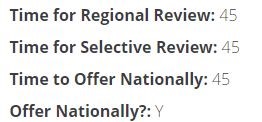
If you see “Offer Nationally?: N” and want to offer your materials outside your region, click the “Edit Library” tab and scroll down until you see “Offer Nationally?” with a check box to the right. Click the box so that a checkmark appears in the box. Then use the drop-down menu below “Time to Offer Nationally” to select the number of days that you want to offer the material outside your region. The default is 45 days.
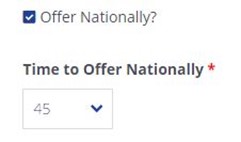
If you have materials in the system that have not expired from Phase 2 (review by selectives in your region), changing this setting will ensure that they are offered nationally after they have been offered through your region. Anything that has already expired from Phase 2 will not revert to Offer Nationally. To offer those titles outside your region, you will need to re-enter them after checking the box.
Please contact us via askGPO for further assistance.

