Errors When Uploading Large Spreadsheets
When uploading large spreadsheets (typically 250 or more items), errors are not indicated in the same way they are for smaller spreadsheets. For these uploads, you are not taken to a screen that shows and allows you to fix errors. Instead, all error-free items are sent automatically into the system and a separate spreadsheet is generated for items with errors.
If this happens, you will get a screen like this telling you that items failed to import:
To access the new spreadsheet, click on “Download list of items that failed to import.” You will then be able to fix the errors, save, and upload into eXchange. Note that this will look different depending on which browser you use.
Here are examples of what this looks like in the most common browsers:
Chrome
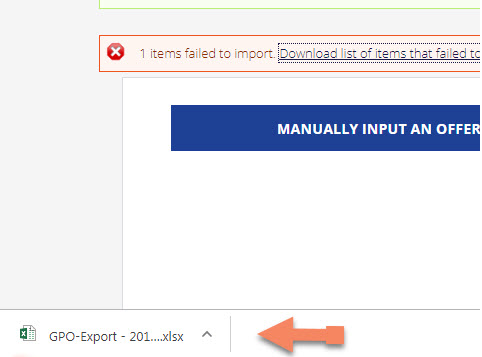
Firefox
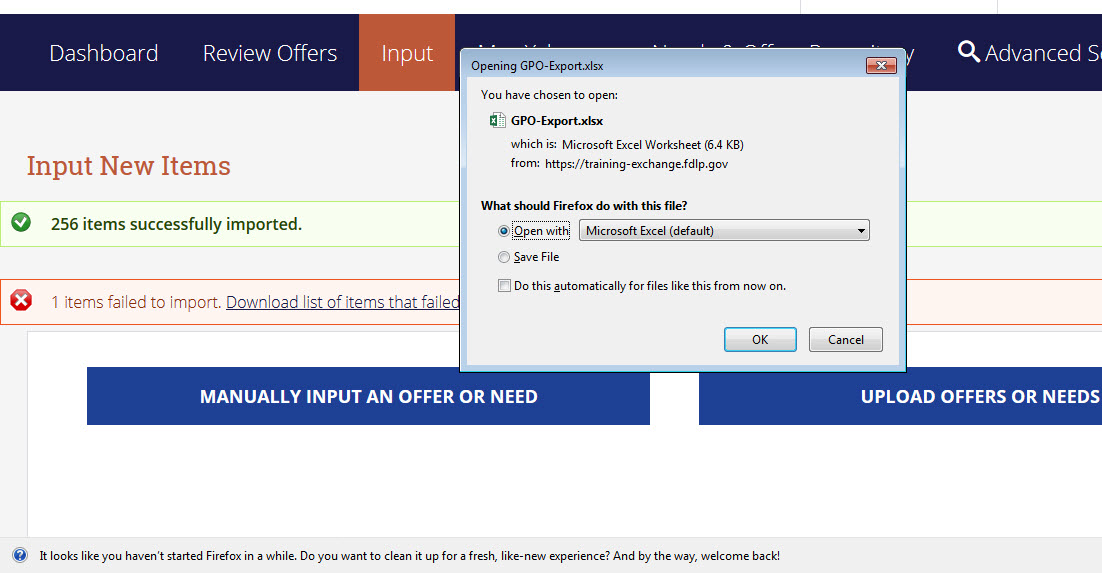
Internet Explorer
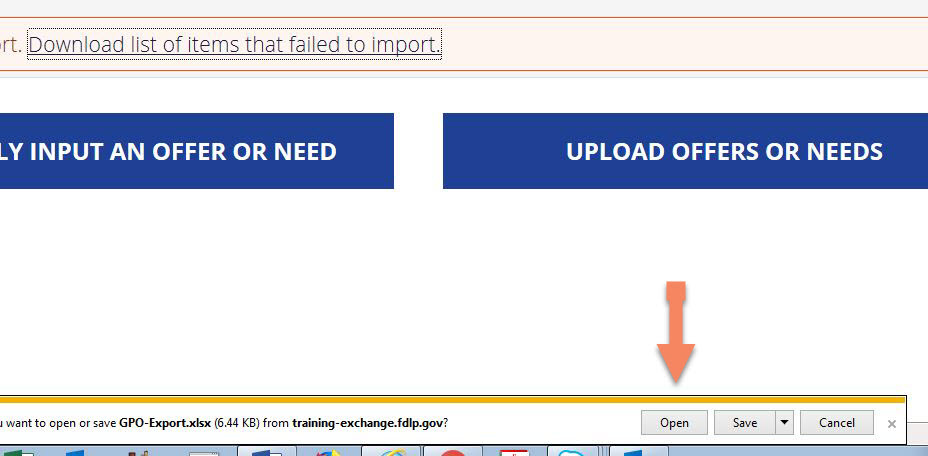
Please note: if you navigate away from this page without downloading the error file, you will not get another chance to download it.
